

| Administrator Guide > Rules Management > Rule Application Difference Report |
The Rule App Difference Report is a nightly process that searches for differences in the rule application. This process compares two versions of the rule application within the database for differences in both business rules and decision tables. If a difference is detected, the rule's previous logic and new logic are stored as images in the database and populate within the RuleApp Difference Report.
By default, this process occurs nightly at 10:00pm. However, this process can be configured to run at any time desired.
 |
The RuleApp Difference Report generation is an extensive process. It is advised that institutions do not run this report during business hours. |
From the Edit Rules tab on the Rules Management Home Screen, users are able to view a summary of the changes to the rule application. An item is logged in the summary every time the rule application is saved. It is not determined by whether a change was made to the rule application or not.
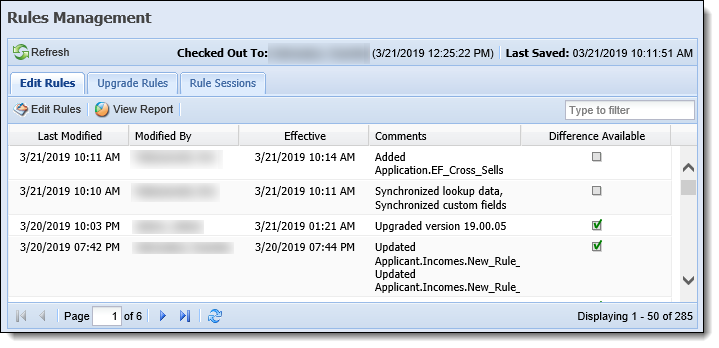
A grid containing the following columns displays a brief overview of the changes made:
| Column | Description | ||
| Last Modified | Displays the date the rule application was edited. | ||
| Modified By | Displays the name of the user who edited the rule application. | ||
| Effective | Displays the date and time that the compiled rule application was put to use in the system. | ||
| Comments | Displays a short description of the changes to the rule application. | ||
| Difference Available |
Displays if differences have been generated.
|
The Difference Available box is only selected when a difference in the two rule applications exists. If no changes were made during a save, the box is not selected after the overnight process is run.
At the bottom of the screen, users are able to refresh and navigate to subsequent pages of the difference report overview.
To view the complete RuleApp Difference Report, click  at the top of the page.
at the top of the page.
The report opens in a new window. At the top of the report, select the report's date range in the Difference Between fields and choose the Rule Application to include in the report. Once these parameters have been selected, click View Report.
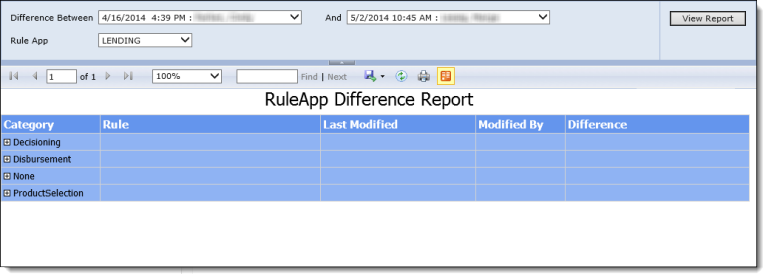
The report renders in the lower section of the report screen. The results are organized by category and display the following information in columns:
| Column | Description |
| Rule | Displays the entity level and name of the rule in the following format: Entity.Rule_Name |
| Last Modified | Displays the date the rule was edited. |
| Modified By | Displays the name of the user who edited the rule. |
| Difference | Displays the name of the rule as well as the original rule logic and the new rule logic. |
The content of the report is determined by whether the rule is a business rule or decision table.
The differences between the two rules consists of the following information:
The difference between the two decision tables consists of the following information: